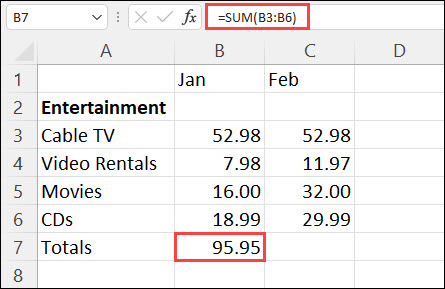SUM Function
Summary
The Excel SUM function returns the sum of values supplied as multiple arguments. SUM can handle up to 255 individual arguments, which can include numbers, cell references, ranges, arrays, and constants.
Purpose
Add numbers together
Return value
The sum of values supplied.
Syntax
=SUM (number1, [number2], [number3], ...)
Arguments
number1 - The first item to sum.
number2 - [optional] The second item to sum.
number3 - [optional] The third item to sum.
Example
Here’s an example. To add the January numbers in this Entertainment budget, select cell B7, the cell immediately below the column of numbers. Then click AutoSum. A formula appears in cell B7, and Excel highlights the cells you’re totaling.

Press Enter to display the result (95.94) in cell B7. You can also see the formula in the formula bar at the top of the Excel window.
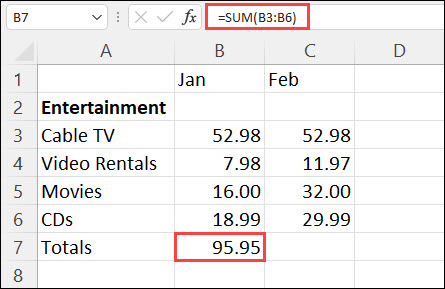
The Excel SUM function returns the sum of values supplied as multiple arguments. SUM can handle up to 255 individual arguments, which can include numbers, cell references, ranges, arrays, and constants.
Purpose
Add numbers together
Return value
The sum of values supplied.
Syntax
=SUM (number1, [number2], [number3], ...)
Arguments
number1 - The first item to sum.
number2 - [optional] The second item to sum.
number3 - [optional] The third item to sum.
Example
Here’s an example. To add the January numbers in this Entertainment budget, select cell B7, the cell immediately below the column of numbers. Then click AutoSum. A formula appears in cell B7, and Excel highlights the cells you’re totaling.

Press Enter to display the result (95.94) in cell B7. You can also see the formula in the formula bar at the top of the Excel window.